Is your Samsung Galaxy Tab A11 screen going dark too quickly while you’re using it? You’re not alone! By default, your tablet screen automatically turns off after just a few seconds of inactivity — and that can be super annoying. Luckily, there’s a quick fix! Here’s how you can extend your screen timeout and keep your display awake for longer.
Step Inside the Secret Settings Menu
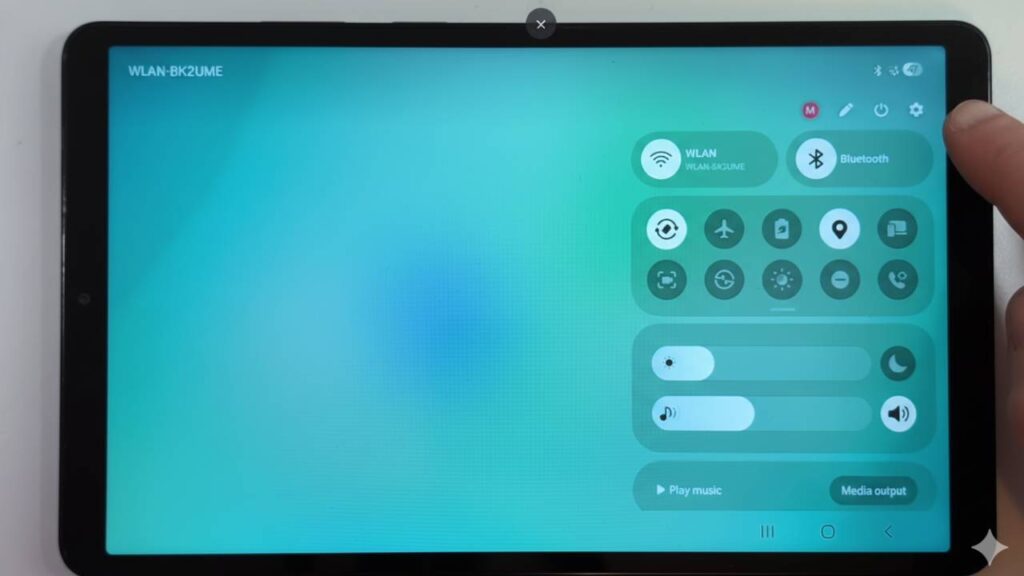
To begin, swipe down from the top of your screen. You’ll see several icons, including one that looks like a small gear — that’s your Settings icon. Tap on it to open your device settings.
Once you’re in, scroll down the left panel and find the option called Display. This is where you can adjust everything related to your screen — brightness, color mode, and of course, screen timeout.
Change the Screen Timeout in Just Seconds
Now, on the right side of your screen, look for Screen Timeout. By default, it’s usually set to 30 seconds, which means your display will go to sleep after half a minute of inactivity.
To fix that, simply tap on the option and change it to 1 minute or 2 minutes. That’s the sweet spot — it keeps your screen on longer without draining too much battery power.
Why You Shouldn’t Go Beyond 2 Minutes
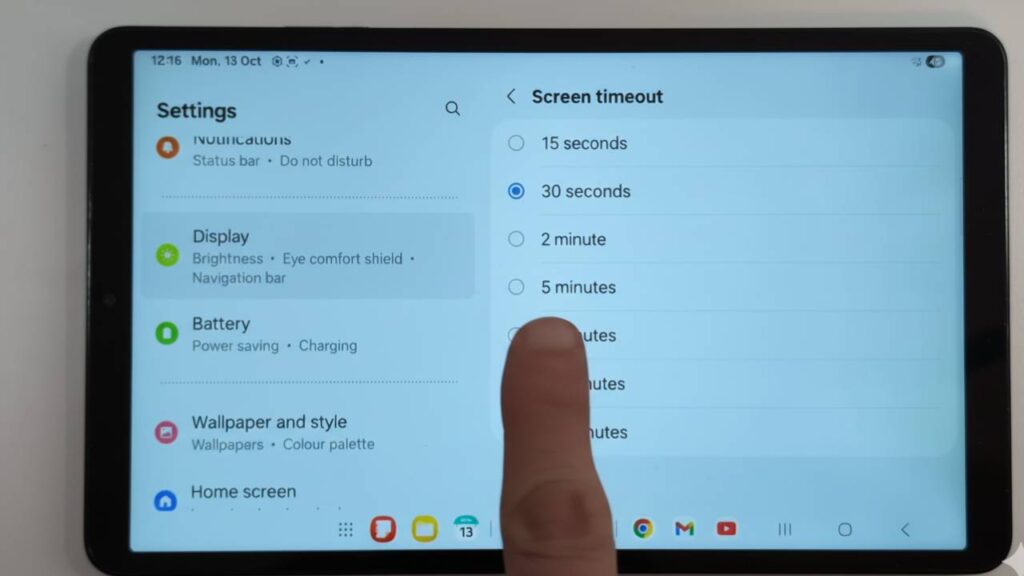
While it might be tempting to set your screen timeout to 10 minutes or even “never,” it’s not the best idea. The display consumes the most energy on your tablet, so keeping it on for too long can quickly drain your battery. A 1- or 2-minute setting gives you more time without sacrificing battery life.
Final Tip: Make Your Tablet Work Smarter
That’s it — now you know how to stop your Samsung Galaxy Tab A11 screen from turning off so quickly. This small tweak can make a huge difference in your day-to-day use, especially if you’re reading, drawing, or working on something important.
Read Also:-
- Instagram’s New Reels Control Feature Will Change Your Feed Forever – Users Can Now Decide What They See
- Samsung Galaxy Tab S9 Series: One UI 8 Update Brings Android 16 to Flagship Tablets in the USA—What’s New for Users
- OPPO Find X9 Series: Is This the New King of Premium Smartphones? Discover Why Global Users Are Loving It!
- Nothing Unveils Essential AI OS and Its Own Playground App Storea








